DW Store: Unyson Slider
1. How to create a new slider
- Go to Dashboard >> DW Store >> Add-on, click on Slider (or you can navigate to Appearance >> Slider )
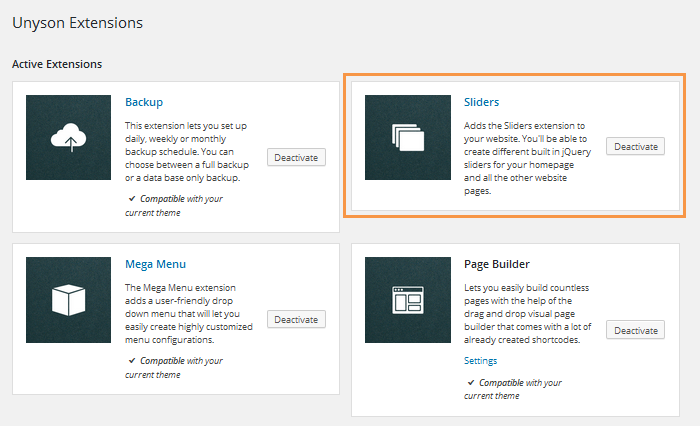
- Click on “Add New” from the top to start a new slider
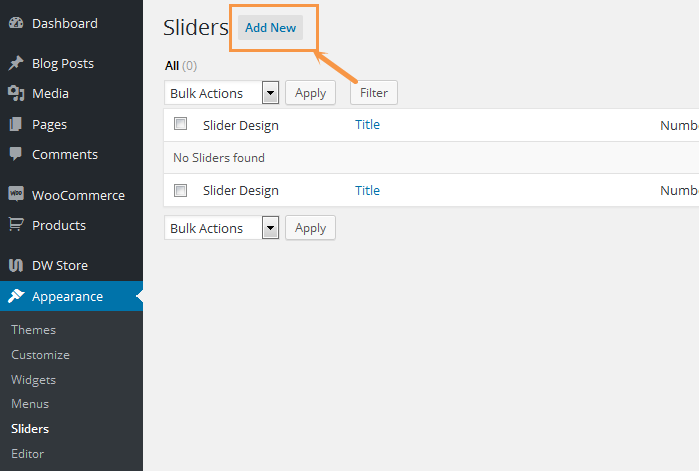
- Choose the type of slider you would like to create.
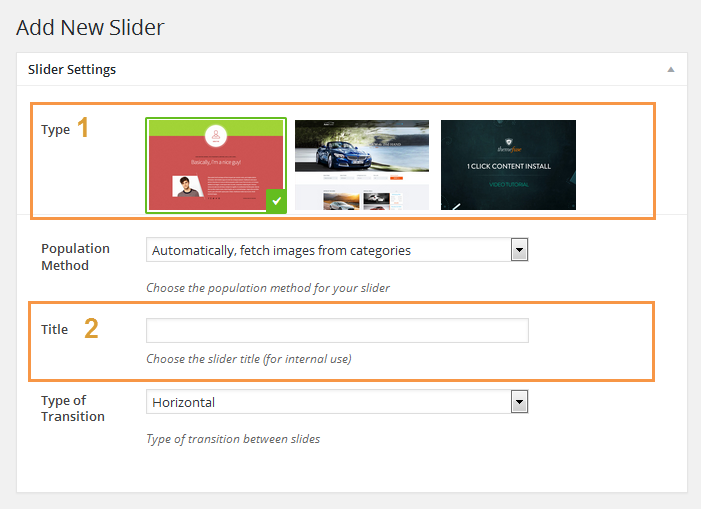
- Give the slider a title to be easy to control.
- Once you are ready to select the slider type, just click on “Create” button on the right sidebar.
- Now it’s only a matter of adding new slides in your slider by pressing the Add New slide block. Don’t forget to hit the Save button in the sidebar after you are done adding the slides.
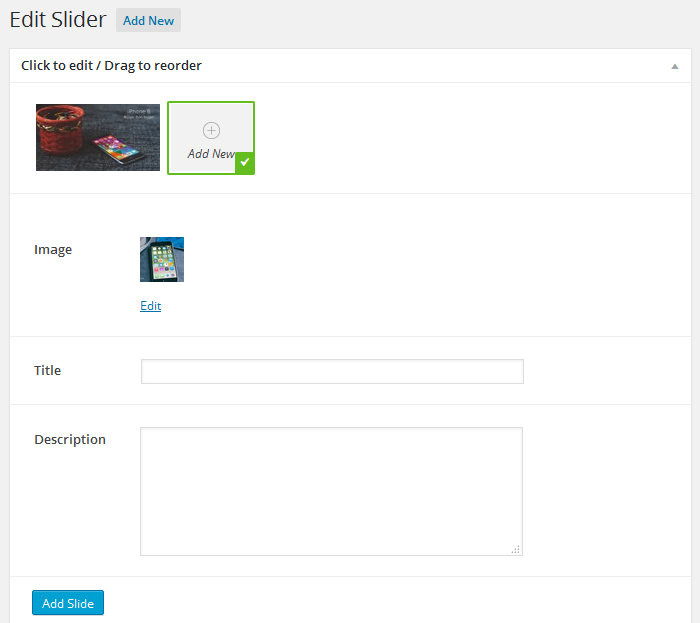
NOTE: Please keep in mind that each different type of slider will come with different features, options. In addition, the slider type can not change once the slider is created.
2. Add a slider to the page
- Go to Dashboard >> Pages >> Add New or All Pages, edit the page you want to add the slider to.
- Hit the Visual Page Editor button in order to open the visual page builder up.
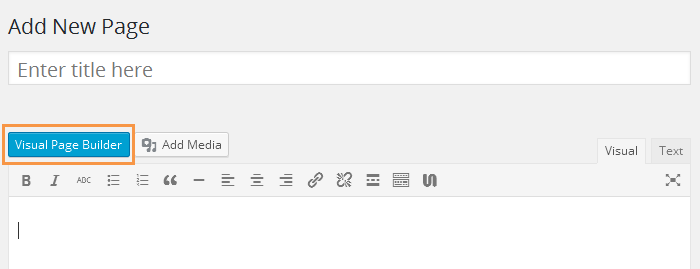
- Find the Slider Shortcode under the Media Elements tab
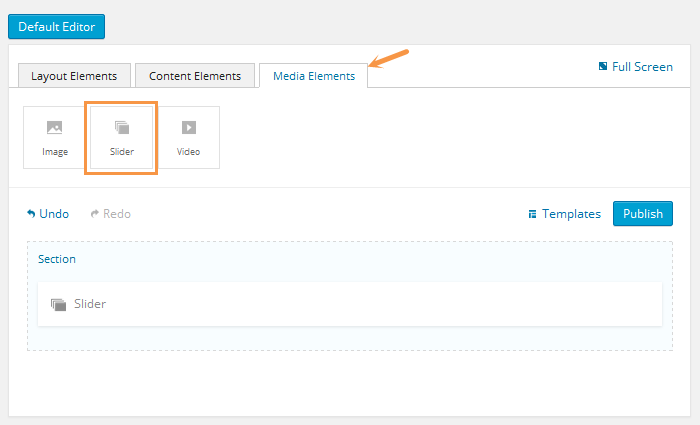
- After adding the slider shortcode, click on the shortcode, select the slider you want to show.
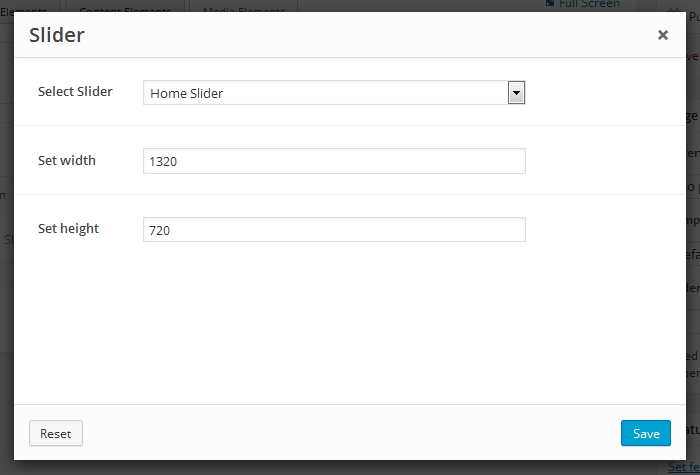
Don’t forget that you hit the “Save” button to save all settings.
