DW Page: Installation
You can install the theme in two ways: through WordPress, or via FTP. Before starting, you need to download the DW Page file from your DesignWall profile.
Go to your downloads tab on your DesignWall account and find DW Page. Just click on the version link of the theme. See below.
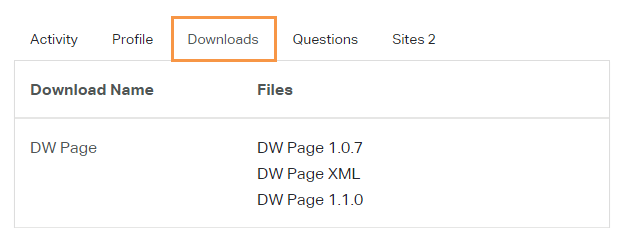
1. Install DW Page via WordPress
If you want to build your websites from scratch with your own customization, you should follow Install Theme Manually guide.
2. Install DW Page via FTP
Step 1 After downloading the theme, you need to extract the file. This way ONLY works properly with the extracted DW Page theme.
Step 2 Log into your HOSTING via a FTP software. There are many FTP softwares, we used a software named Filezilla. Go to your WordPress folder /wp-content/themes.
Step 3 Upload the extracted DW Page theme into wp-content/themes folder.
Step 4 Once done, you will log into your WordPress Dashboard > Appearance >> Themes and hit the Activate button.
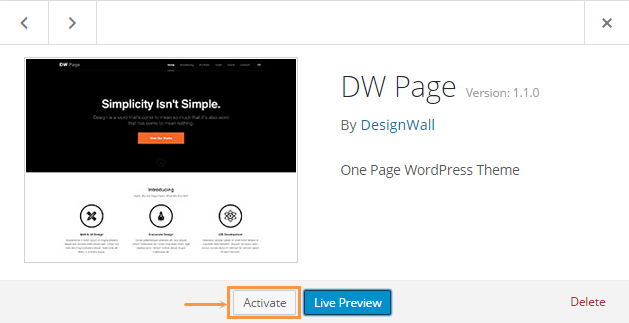
3. Plugins Installation
Once you activate the DW Page theme, you will be redirected to the Welcome Screen of the DW Page theme. You will also see a notification message to inform the required and recommended plugins: Contact Form 7, Our Team by Woothemes, Page Builder by SiteOrigin, Pjojects by Woothemes, Site Origin Widgets Bundle, Testimonials by Woothemes, Widget Importer & Exporter, WordPress Importer and WordPress SEO by Yoast.
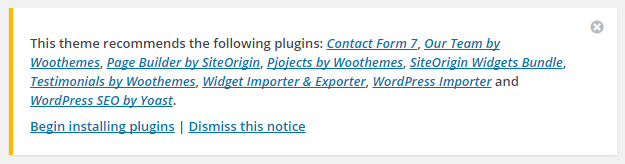
In the notification box, click on the “Begin Installing plugins” link to navigate to the Page Plugins page where you can install the recommended plugins.
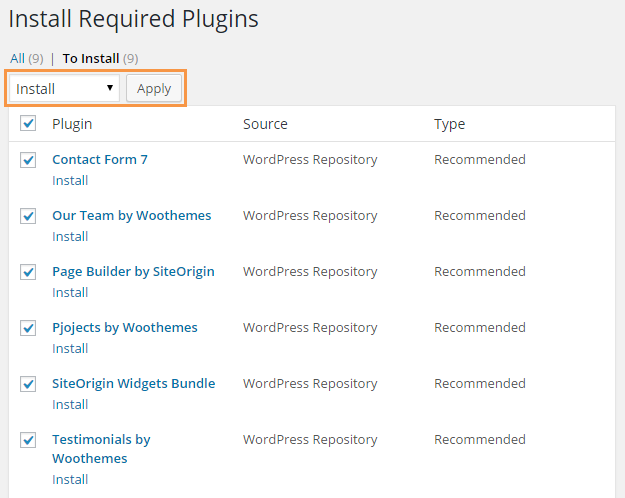
After all required plugins have already been installed, an Activate button will appear and you can click to start activating them.
