DW Jason: About Page
To have “About Us” page like our demo, we are adding HTML content. Just go to Pages >> Add New and enter the HTML content in the Text editor area. You can view our sample content in HTML format we have used in our demo here.
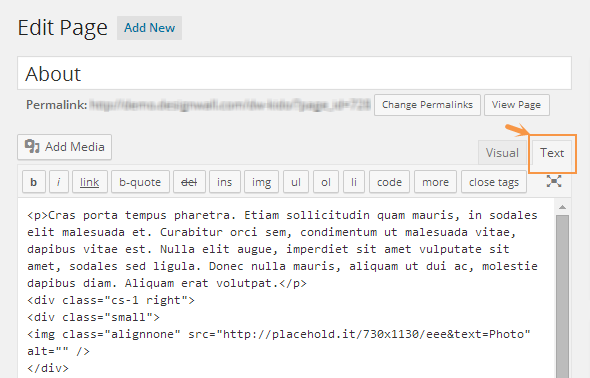
Here’s what it looks like in front-end:
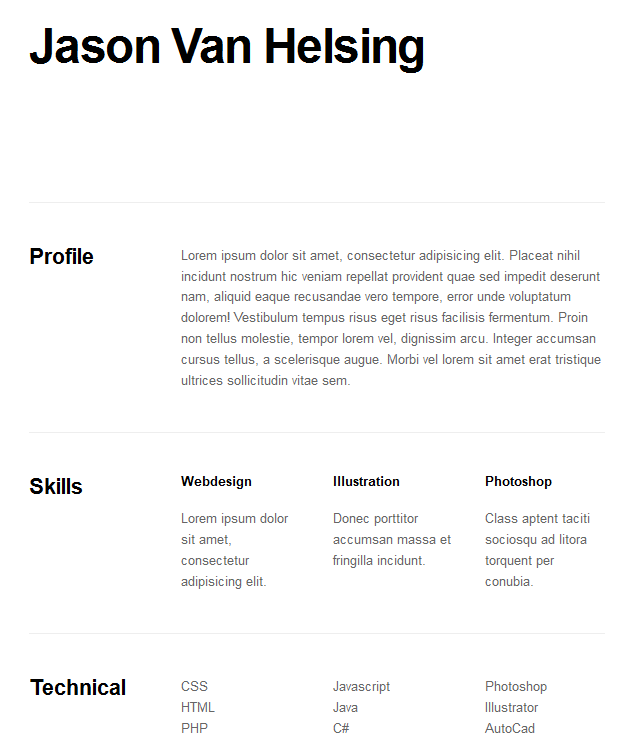
Contact Page
To have this page like our demo site, we have install a plugin named Contact Form 7.
Step 1Install Contact Form 7 plugin.
Go to Dashboard >> Plugins >> Add New, under Search box, just type Contact Form 7 to search the plugin.
Once done, hit Install Now button to install plugin, always activate the plugin.
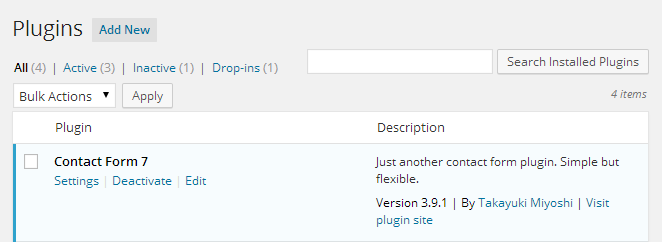
Step 2Navigate to Dashboard >> Contact >> Contact Forms on your WordPress Dashboard panel. Here you’ll see a default form named “Contact form 1″ like the following screenshot:
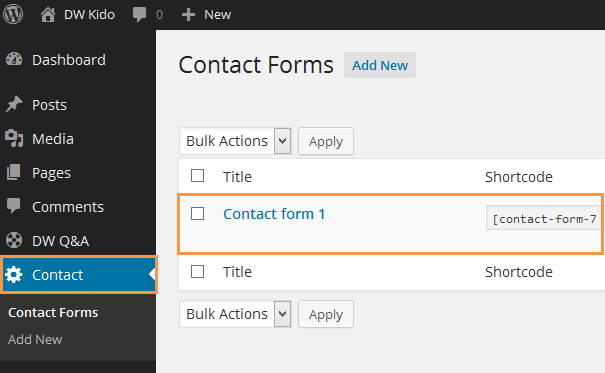
You also see a code like this:
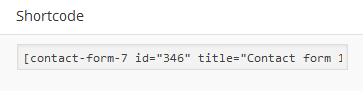
Step 3Go to Pages >> Add New to create a new page where you want to show contact form.Then copy short-code you copied from Step 2 into your content editor.
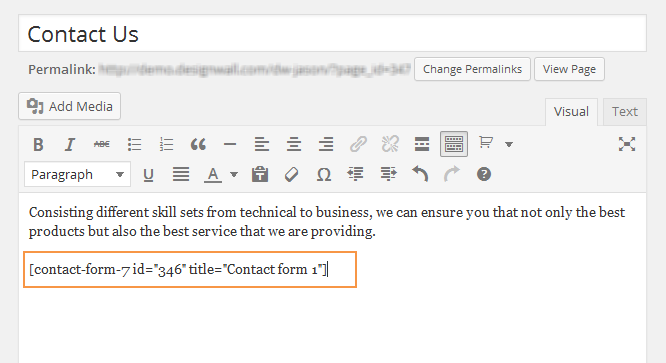
To have a beautiful style, go to Contact >> Contact >> Contact form 1, copy the following code to Form box:
[text* your-name class:form-control placeholder "Your Name"] [email* your-email class:form-control placeholder "Your Email"] [text your-subject class:form-control placeholder "Subject"] [textarea your-message class:form-control] <div class="clearfix"> [submit class:btn class:btn-default class:pull-right "Send"] </div>

You completed settings for contact form. Go to front-end and look at the result.
In our Demo site, we use HTML to custom for this page, just copy and paste into Text editor of the page to have a Contact page like our demo. Let’s view content we have used here.
