DW Brickstore: Blog
1. How to create new blog posts
Step 1 Navigate to Dashboard >> Posts >> Add New.
Step 2 Create a title, and insert your post content in the editing field.
Step 3 Select post format as you wish.
– For a video post, paste the iFrame embed from Youtube or Vimeo into the editor area. Then select the post format as Video.
– For a single image, insert image, then selct the post format as Image
Step 4 On the right side, check the box next to the Category name to assign Category to the post.
Step 5 Add Tags from the right side. Add the name of the tag, make sure that you separate multiple tags with commas.
Step 6 Set featured image.
IMPORTANT NOTE: You must set the featured image for each post to load on the front-end.
Step 7 Once you are finished, click Publish to save the post.
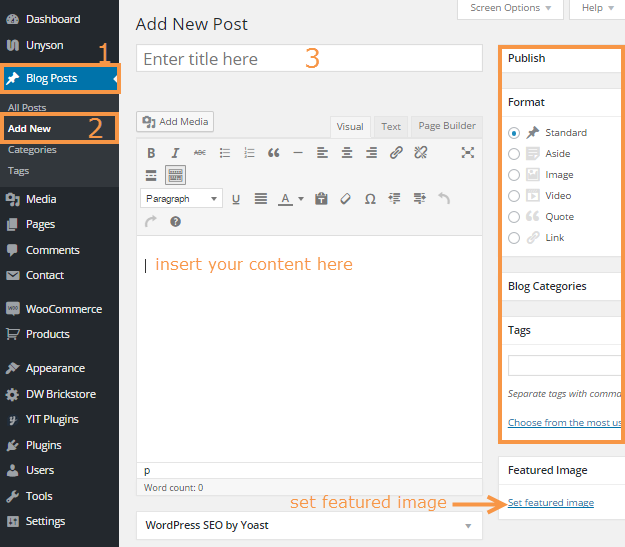
2. Blog Page Templates
This phrase helps all your blog posts to show properly with many blog layouts.
Step 1 Go to Dashboard >> Pages >> Add New
Step 2 Enter a title, example : Blog.
Step 3 Select page templates from the right sidebar. There are five blog templates to choose from. Below are the blog templates, along with the description.
Blog Full Width: The blog posts page will show with full width and no sidebar.
Blog Grid 2 Cols: Blog pages will show with 2 columns, no sidebar.
Blog Grid 3 Cols: Blog pages will show with 3 columns, no sidebar.
Blog Grid 4 Cols: Blog pages will show with 4 columns, no sidebar.
Blog Sidebar Left: Blog page with the sidebar on the left side.
Blog Sidebar Right: Blog page with the sidebar on the right side.
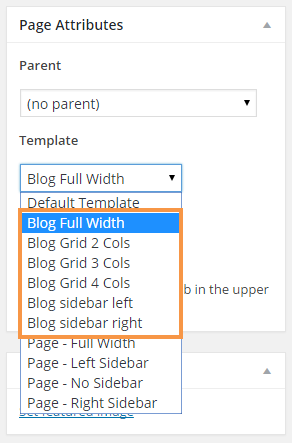
IMPORTANT NOTE: You must select the page template for the blog from the page templates box.
